How to publish a blogroll
I've had a few questions on how I put a blogroll in my left sidebar; I'm sure there are loads of ways of doing it, but here's how I managed it.
- I use Bloglines. The rest of the method revolves around this; you use Bloglines to subscribe to the feeds you want to publish.
- You can sort your subscriptions into folders; you can publish some folders and keep others private.
- Once you have your subscriptions set up and sorted (if you want to sort), you have to set up your Bloglines profile to allow sharing. To do this, you have to go to the 'Account' section, and then, click the 'Blog Settings' link. Select the 'Yes, share my Blog and/or Blogroll' radio button, and then press the 'Save Changes' button.
- Next, go to the 'share' tab in the right hand Bloglines frame. Here, you can generate the code to put into your blog template to publish your blogroll.
- Fill in your Bloglines username
- Specify a folder name if you want to generate code for publishing just the links in that folder; alternatively, leave it blank to publish all your subscriptions.
- Specify a target if you want to; leaving this empty will open a link in the same window as the click, i.e. over the top of your blog. If you enter "_blank" (without the quotes), the link will open in a new window. If you want to get fancy, you could play with other targets, but these are the common two.
- Press the 'Generate HTML' button.
- Copy the generated code - whichever format you use - straight into your blog template.
- Save the modified template
- Republish if you need to.




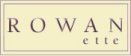


0 Comments:
Post a Comment
<< Home